Blogs and articles about personal productivity have been very popular last few years. They present ways to make life a little easier by looking into every corner of our daily activity, analyzing our behavior and try to find better solutions for every action.
I have read quite some of these. My main problem with all this good advise is that I sometimes have a feeling that the author is taking his own natural behavior and tries to make a system out of it. Then tries to get others to adapt to their system. I find a lot of those great ideas just too strict. Too much work to make the system and too much work to maintain it. And what I really hate is: There is no way for me to keep that kind of a tidiness up on a daily basis. Don’t get me started on Empty Inbox, please.

Here is an attempt to describe few ways I am using to tame my email, my own way. It does only require a very little upfront work – almost none. You can even develop your own version bit by bit. At the beginning of each month you only have to clean a little bit more. Actually this might get be something you love to do because you will have a little bit better notion what is in your mail.
Hopefully you get some ideas you can use yourself, even inspiration on how you can make a system that fits your own personality.
Rules. Filtering out what can wait.
Here is my scenario: I get close to 3000 mails every month. Luckily this is not all work related mail as such. It’s related in the sense that I subscribe to some mail lists that either concern my work and even some which concern my interests — half related if you will. I don’t have to read these lists as they come in. In many cases it can just wait until I get some spare time to read it. This also includes some newsletters like the ones I get from the font foundries, about 20 mails each month. I get similar mails from software vendors, magazines , etc. And by the way, have you tried to unsubscribe a news letter or mail list? It’s not always easy.
Anyway, the best thing here is to make rules. Every grown up mail application has the ability to make rules. First you have to decide where you want to let that certain mails go and then you ask the rule to move every mail from this sender to that folder. It’s easy as that. You can even edit the rule later if you find a reason to do so. In some cases you might want all mail of certain kind, like from the font foundries in my case to go into the same subfolder. Rules allow you to make rules that include all mail from @sender.com or @sender2.com. Do as you think suits you best and keep in mind that you can always change that later. Just check the Help file of the mail application and search for rules.
I have well over 50 rules of this kind and they move about 2000 mails away from my Inbox each month to be read at some better time or even deleted after a fast eye scan of the subjects.
Subfolders.
Most people have a subfolder or two in their mail application. I have three, Junk, Sent Items (which is for mail sent when I use the web interface), and Sort. This Sort folder currently has 17 subfolders of areas I deal with every day or occasionally. To name just a few: Personal, Work, Fonts, Computers, Media, Mac Friends, Design, Archive, Travel and some more. You see, combination of my interests and work related stuff. Most of these Subfolders have subfolders inside too – too many to count. Here is one example of the sub-subfolders I use, Travel.
Into this subfolder I collect manually all mail that concerns a trip I am going to. Booking statements, flights, communication with hotels, etc. In this case I name the folders by the year and location. It might give you an idea how you can organize yours.

Another example of such a folder is one named Fonts. It has as we speak 11 subfolders. Five are for font mail lists where rules take care of feeding the folders. Others I use to manually move mails to if the subject is of my interest. It might be some material I collect for a blog article, a reference or something that concerns some communication about some font related job I am doing.
Yet another is Computers with over 20 sub folders. Computers are one of my responsibilities at work and I need many categories here. You may have a completely different matter that needs a similar subdivision. It may be communication about our mail server, one about business software, color management and so on. These folder get to host the mails about buying software and serial and license although I keep that information in another database I like to keep the original mails too. All the mails I move into these folders I move manually because I want to see these mail in my Inbox grab vital information out of it and move it myself.
Just remember that you are not stuck with any setup till eternity and you should not even try to make the perfect one in one go. Things change at work, interests change, you leave one group and join another. Folders are great for some of the mail. Although Spotlight search it great in Mail and many other mail applications it’s not always foolproof or should I say I am not always foolproof when I am searching. That’s why I like to have some of those folders.
The most important Subfolder.
The most important subfolder is the Archive folder. It’s one of the 17 subfolders. Let’s have a look at it.
Inside the Archive folder there are folders in this order (actually almost everyone I work with has this Archive folder just like this) :

Those with the years in their name have two sub folders each like this: Out 2010, Q1.2010, Q2.2010, Q3.2010 and Q4.2010. The Out2010 also has Q1.2010, Q2.2010, Q3.2010 and Q4.2010. The names say it all doesn’t it? If you have more or heavier mail than I do you might want to use 12 folders named 01 January, 02 February and so on. You could of course choose to have two folders first: Out2010 and In2010, but the thing is that I have to go into the Out folders much less, so I decided to do it this way.
Every month I move all mail from the inbox to the quarterly folders. If you need to use folders by month move it to the correct month. I also move sent mail to subsequent folders. So after all I have an empty Inbox once every month.
The last folder, gamalt sort is just a small pile of very old mails I keep for sentimental reasons or what ever. It even has two mails from 1995, just to give you some idea.
But what about unattended mail from the last days of the previous month, now moved over to the archive? That’s where flagging and Smart Mailboxes come in.
Flag. I have to deal with some mail right away but some can wait a bit longer.
Of all the 30-50 mails that finally end up in my Inbox every day there are some that are more restless than others. They need to be dealt with either now, soon or later but if you want to be the good worker and polite email user you want to deal with it sooner than later. You reply to all your mail don’t you? Reply to people that you have got their mail and you will deal with it later if you can’t do it right now.
We need to mark the mail somehow. There are a few options here. Flag is one of the most obvious. I think every mail application has flags. Usually you can use a keyboard shortcut to flag a mail and it’s a great time saver. You also need to un–flag the mail when the job is done or reply sent. Usually it’s the same keyboard shortcut you can use.
But I need more. I want the mail to really stand out so it’s easy to see immediately what mails still need some attention. I wished Mail had easy coloring options like Thunderbird and Eudora have and I would also want to see Mail get some of the utilities Outlook has. But Mail is getting better with every version and there are some add ons for free or for a little sum of money.
I flag the mail I really need to attend to in the next few minutes or hours and also those who I need to file away later, serial numbers, receipts for buying something etc. I use this feature sparingly; overuse will diminish the importance. Through the day I try my best to do the actions required by the mails, reply, design and all that but things I have to file or which I have flagged as a memo I leave flagged and deal with that later. And of course I take the flag off when I have done what was required.
There is an incredible tool I use along with the flagging. It’s called Mail Act-On from indev.ca. It’s only available for Mail but similar tools might be available for other mail applications. There is an old free version 1.3.3. which works on Leopard and previous systems. I used the free version to begin with and it is great. But there is a far better and more advanced version Mail Act-On 2 for just about $25, which I use now. It is really powerful. You should try out the demo at least and see how it can boost your mail handling. Check out the other powerful application Indev Software makes, Mail Tags. I have that one too, but tagging mail and files it’s not a subject here although it would be worth some discussion later. On the other hand it adds more options which Mail Act-On and Mail rules can use.
Basically Mail Act-On is a rule activator and using it is really simple. One keyboard shortcut (I use Control + g) flags and labels my mails yellow (The Icelandic word for yellow is gulur) and flags them at the same time and another shortcut labels the mails back to white (Control +h) (Icelandic white is hvitur) when I am done and takes the flag off at the same time. The yellow mails simply yells at me. You can improvise tons of other ways to use it.
I try to be at least that responsive that I get to reply to the mails before they run off the screen. On a busy day I scroll few times during the day if I see Today reaching for the edge of the mail window. There is still a danger I’ll loose some colored mails out of sight and even over to the Archive when a new month starts but here is how I use Smart Mailboxes to prevent disasters.
Smart Mailboxes.
Smart Mailboxes are actually more or less the same thing as Smart Folders in Finders Sidebar. Where ever they are, in Mail, in my RSS reader or in the Finder they are one of the best things that Apple has added to the system lately in my opinion. Smart folders allow you to sort together related things without having to move it from the place they are situated. The key thing why Smart folders are so great for added productivity is not having to memorize everything, just know where to find it.
When you make Smart Mailboxes in Mail you are asked to give it some criteria for it to find for you mails of a certain kind. It can be mails from certain sender or senders, by subject, etc. As you see on this picture, Mail Act-On and MailTag have added quite some options to the list you will see on your mac when you make a new Smart Mailbox.
One of the features I like the most is that I am able to have a Smart Mailbox that keeps track of all flagged and/or colored mail, where ever it is. It may be in my Inbox still or in Archive, another mail account or sorted away deep down in a subfolder. That way I won’t loose track of the mail I really need or want to do something more with.

Another great thing about Smart Mailboxes is that although its findings comes from various places in my mail it is not aliases. I can do what ever I want with it, delete the findings, reply or anything you would expect from any mail.
One thing I do is that I like to see every mail that comes from some travel agencies and software vendors and more of that sort. I don’t need to keep those mail at all. It’s mostly some time limited offers. I define two Smart Mailboxes by Match all From: to keep track of those. I need two Smart Mailboxes because the addresses are many. I call those @ Ruslinfo and RuslInfo2 (Rusl means Dump). Every once in a while I look at those boxes and send it to the trash to free up some mails from the Inbox.

Another similar idea for some of the Smart Mailboxes is to keep separate track of all the mails that I get related to social media like Facebook, Twitter and LinkedIn. I like to see what’s happening, who’s following, etc. Clean out about once a month or just when I feel like.
And one more. When a project is being worked on I like to gather all the mail concerning it in one place. Because I don’t sort it afterwards I simply change the criteria to use the same Smart Mailbox again for another job. The reason is that sometimes setting up the criteria is rather complex and I like to reuse as much as I can. So, make Smart Mailboxes for long or short term uses as you go.
Few other tidbits about trimming the mail.
As you know by now I still have some old mail. But that is not a problem at all. Mail has a great feature which is buried in the Message menu: Remove Attachments. It deletes the attachments from selected mail. By doing that to older mail you keep all the mail you want and it takes very little space. The name of the attachment still lives on in the mails so it’s easy to find it on your computer if it still exists.
Mail applications should not be used as database and certainly not for heavy attachments. Save the attachments as they arrive to your computer, to folders where it belongs. It gives you the power to delete the attachments later without any further thoughts.
I do this for mail that is two years old or more. That way I can be pretty sure that everything work related is saved. For my work it’s important that we don’t delete work related mail for two to three years but there is no reason to have it be a burden on the mail server.
Try looking at the mail from a different angle too. Use sorting by different columns like for instance by name. Some people have sent you tons of unnecessary mail or mail that has no relevance anymore, haven’t they? Dump it.
Then try to sort by size. Choose all quarterly folders from one year. Most likely you can safely delete some most heavy attachments already. How about looking at your sent files? Most of the attachments came from your own computer anyway, so why not delete these duplicates right now?
Rocket science
This is more and less what I do to keep my sanity when it comes to handling my mail and not the least to keep track of what needs to be done and what can wait for a better time or even what can be completely discarded. Everyones needs are slightly different. I hope you get some inspiration to make your own system to control your email. It’s far better than it controlling you.
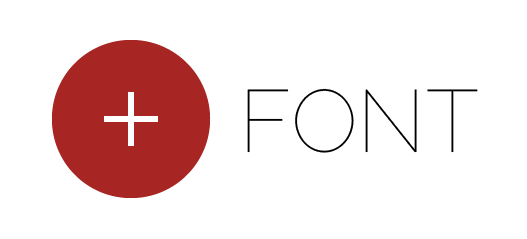
One Comment
Comments are closed.