Converting colors between color systems is a never ending story for designers. Much of the converting can be done by the method described in a previous article on this site. There is one conversion not possible there, one that most designers are not aware of how to do easily: How to find what Pantone color best matches their CMYK matches.
There are a few ways to do this. This time I want to show you a little known secret inside Illustrator which beats everything else in speed and accuracy.
In Illustrator, pick a few colors to work with. Usually I make a copy to be able to compare the Pantone to the original colors I have.

 Select all the objects and click on the New Color Group button.
Select all the objects and click on the New Color Group button.

I am using the default settings here. Convert Process to Global does not need to be checked but is clever to do whenever you are making Color Groups. But notice the white triangle that is added to the swatches, which means that the colors are now Global.
 This results in a new Color Group, where the selected colors are grouped together inside the Swatches panel.
This results in a new Color Group, where the selected colors are grouped together inside the Swatches panel.
 Select the Color Group inside the Swatches panel. When you do that you get a new option besides the New Color Group icon, called Edit or Apply Color Group. Click on this icon.
Select the Color Group inside the Swatches panel. When you do that you get a new option besides the New Color Group icon, called Edit or Apply Color Group. Click on this icon.
Now we get a new window called Recolor ArtWork. Our color group is selected in this window. As you can see, the first color of the Color Group is selected and we see its value.
The highlighted button on this picture is the tool we need. This button takes all the Color Group and limits its colors to a specified swatch library – like Pantone! So, let’s find the Pantone Swatch Library.

Click and hold this button. A huge selection of swatch libraries open. The Pantone Swatch Libraries are under Color Books and as an example choose: Pantone solid coated and let go.

Now watch the difference we have here:
Over the button we just released it says: PANTONE solid coated and in the upper left corner you see that a dot has been added to the white triangle, meaning that we now have changed the Color Group to spot colors, which Pantone colors are.

Before you click OK be sure that Recolor Art is checked. Now you can click the OK button and Yes in the dialog box you get, verifying that you want to change the Color Group.
Now you can verify that everything has gone according to plan. Take a look at this last picture:
The top color row are the original colors and below is the same, now converted to Pantone. A quite good match.
You also see in the Swatches panel the Color Group is still there but now with that spot color dot in it and the Color panel confirms that you have a Pantone.

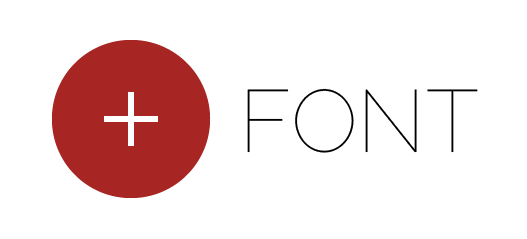
That is an awesome secret. There have been so many times that I’ve needed to match up cmyk colors from a file to Pantone colors.
Thank you for the tip!
In order to get the proper values you must know what the destination space is and use that as the basis for your conversion. There are many, many definitions of CMYK in use worldwide and without knowing which one your end printer will be using you are simply shooting in the dark.
Where is this covered in your article?
@Dennis: This article is just about how to turn CMYK or RGB for that matter, colors you have in your file to Pantone, or any other Color Book colors. This is a task every designer has to do every now and then and probably would do more often if they knew how easy it is using this filtering method.
The samples here show, I think pretty much that I have my color management in good order. But to take all the color management issues into account was beyond the article. I assume that professional designers have their colors in good order and would get fine results.
However Dennis, talking about color management, destination color space and all that: Is there anywhere to be found a simple guide for designers how to color manage their computer and their files, without having to read 5×500 pages of tech book jargon?
Thank you!!!! 🙂
Very helpful & straight forward!
Katherine Lawton
Interior Designer
DA Stark Interiors
This is great, wish I knew about this a while back. I just went through a good period of time when I was having to match up swatches to CMYK…
Wow, thanks,
This is a huge time saver ^_^
Sigurdur,
Very well done. I was not aware of your site until now. Can’t wait to explore the rest of it.
Thank you
Bloody amazing.
this is awesome secret….thanks for this secret
How cool is this! Many thanks!
this is one of the best secrets ever
You just saved my day! I’ve been having problems with this conversion for a long time. Cheers
You’ve given me the gift of time. Awesome tip.
Awesome!!!
you are the best! Thank you so much for this post, you have saved my working day…
This article saved my life! Super easy to follow too
Images not found
Thanks Edwar. I am still having minor problems with the new server here. It seems to change randomly some picture paths to the one I used as a temporary.
But the pictures are fixed for now at least.
Excellent tutorial and infoshare. Thanks so much!
thnx for such a help full tips…
regards
Thanks for the tip!
This is one of the most helpful hints I ever came across. Thank you soo much.
wow thank you! 🙂
Thank you! This is a huge help to me.
Just had to grab the PMS from some illustrations for a costume design.
I had no idea. You showed me the way. At first glance I was like “this looks technical”…it wasnt.
Cheers
Paul
How cool! What an easy way to get you to a starting point for selecting colour from known cmyk mixes… love it, thanks.
really appreciated it. 🙂
awesome, awesome, …….thank´s….
Great i like it
Thanks
Thank you so much for sharing your knowledge! I have been looking for this information for years.
Thanks for the tip. Very helpful.
awesome!!!!!!!1
Beautiful! Thank you.