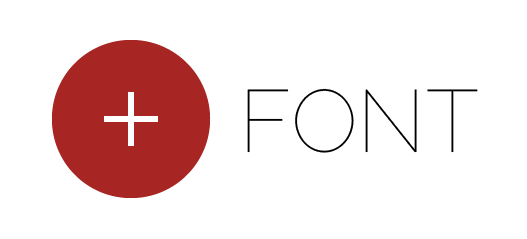There are not so many ways to resize the brushes or the hardness of the brushes in Photoshop. We have the button in the Control Bar which I feel a little bit cumbersome to use. Then we have the same palette when we right-click on the screen when the Brush tool is selected. This is a bit nicer.
Then we can utilize the keyboard shortcuts which is far more responsive and quicker. On the English keyboard it are the bracket keys [ ] which take care of the size and the curly brackets change the hardness, that is, use the bracket keys and add the Shift key to the combination. The size change is in 10 pixel increments which in most cases is exact enough. Users using “foreign” keyboards will have to change their keyboard shortcuts to adapt these shortcuts.
In my opinion the far best way to control the brush size however is to hold down the Control and Alt keys on the mac and push down the mouse button. The brush temporarily turns red and you see the brush size as a thin black circle. On Windows you use Control and Alt but use the right button of the mouse.
Move the mouse sideways to left and right to change the brush size and up or down to change the hardness. A label with the current size and hardness appears too as a bonus.