
I love to use To Do applications and GTD programs on my mac. At least try them out. Things, iGTD, OmniFocus and many more. All have their pros and cons. Most people try a few and then stick to one. Others use one but keep looking for better solutions. And then still some people cannot be helped — they try everything but get nothing done. Maybe they are looking for the application which will do the job for them.
I have to admit that I am not one of those who get everything done and not always on time. Ok, say I am lazy, but my excuse is that, even if I get many things done there are so many more things I would like to do too and those tend to pile up in time. Then there is always the question of priority.
At my work and in my other life I have a huge workload – I tend to believe so myself at least. I design things; I take care of all the 30+ macs and their users, the mail server, file server, files and countless other things. I often take care of the traffic management at work, distributing the design work and making sure it’s done before deadline. It means at least 20 to 30 calls a day with all it’s messages. Besides that my interests span typography, design, art and many other things. I also have a wife and a family, but no pets. No time for pets, sorry.
Lately a few of my co-workers have noticed my habit of writing down every project and action into notebooks and using a system of circles to deal with my countless to do actions. That’s right, I always keep such notebooks handy and a nice pen — not any pen. I carry the notebooks (mostly Moleskins) with me where ever I go, sketch, write, scribble and almost every item gets a circle in the notebook. I am not always at my computer but I can always carry the notebook with me. And it replaces all those stickies that tend to get lost anyway.
I really had not thought about this as noteworthy. The system developed through the years from a simple check boxes to something which might be called a system. Maybe I should give it a name and try to make money out of it? hmm… I don’t know. How about calling it Circle?
Anyway, because a few who have asked have tried this little system too and liked it. I want to give you a chance to try it out for yourself. I am not going planning to build a business empire around this with books, videos and seminars, like the GTD system. Not yet.
Before I let you in on it: Keep in mind when you have to do something; if it needs more than one action to finish it, it’s a project made of single actions. Get the actions done one by one and you finish the project. Think of it as a loaf of bread: It is better to eat one slice at the time until the whole bread is finished. Swallowing the whole bread in one bite might choke you.
Let’s get started. Write down the projects name, like: Product Brochure for My Brand Inc. Put a circle in front of the name. Then, indenting lines a bit, draw a circle. After the circle, you write down the actions you need to do before the project is finished. One line at least for each action. You might want or need to add a few actions or a phone number later on, so leave a little space between projects.
Ok, this was about the bones and now it’s the meat. The Circle.
We now have projects with its actions, all with circles in front. And we surely have individual actions that are not part of any project, like Pay this bill and so on. Put everything in, every action you need to execute at home or work. Don’t try to remember everything — except one thing: The notebook remembers.
As things progress I add few things to the circles. Here a list that explains in words and the pictures should be helpful guides too.
- Circle : Project or an action
- Stroke, a diagonal line across the circle : Work has started
- Filled lower part of the circle : Work is half done (or waiting for some other step)
- Filled circle : Work on the project or action is finished or off my hand (delegated)
- Cross over the circle, second stroke : Cancelled
This makes up the basic Circle system and is a great starter. I also use a few extras for emphasis In addition to this you could also use:
- Numbers to note in which order I need to execute
- Exclamation mark in front of the circle for an important action
- Arrow or > after any circle tells that a project or an action has been delegated or moved to my GTD application. Don’t forget to fill the circle at the same time. And also write down who is continuing the work if that is important. It usually is.
- Dot in the middle of the circle is a subtle attention mark.
Note that cancel can occur at any of the steps except the fully filled circle.
So, this is the Circle system. It’s simple and it does not cost you anything and you don’t need to read a book about it. I (and you, when you have adopted the system) gain several things: A really reliable and fast working visual overview of the status of every project. I see instantly if a page has circles that are not fully filled. In a while you will notice that you try to get all the circles filled up so you don’t have to look back on older pages. You will be aware that you are actually getting more done. The circles are the proof.
Getting started is half the battle. Good luck.

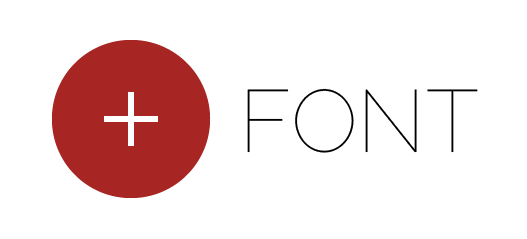
Þetta er frábær grein. Við hjónin ættum kannski að fara að nota þessa aðferð ekki bara við vinnu heldur allt heimilshaldið líka hmmmmm. Ertu enn að nota mjóan Pilot?
If you’d like a tool for managing your time and projects, you can use this application inspired by David Allen’s GTD:
http://www.Gtdagenda.com
You can use it to manage and prioritize your goals, projects and tasks, set next actions and contexts, use checklists, schedules and a calendar.
A mobile version is available too.
Ég á enn fullt af mjóu pennunum en ég er búinn að nota síðan í sumar frábæran glæran LAMY Safari lindarpenna.
That’s smart! I’ll steal this.
Steal it and use it. Organise your stealings 😀
@F. –
Great post. I’ve been using a similar system of signs for some time. Mine, however, is a bit simpler:
– for an open task/project
+ for a completed task/project
and a circle around the – sign if the task/project is moved to another list or to my mac (Things).
Granted I use the notebook as my bucket when I am not in front of my computer but I seldomly work from the notebook.
The most vital thing is to get things out of your head into a written list, whether is it on paper or in any digital form. It relieves the mind and makes it easier to concentrate. I prefer to use kind of milestones while others may use task and done.
Yep, true enough!
I’m reading David Allen’s follow-up book Making Things Work. It’s great and puts alot of these things in perspective. I recommend it! 🙂
I have red the follow up from David Allen because I had high expectations after reading GTD. I was hugely disappointed!! The book claims to go in depth but really is only milking the same cow again for more milk. The system could not have been explained more in depth than is done in GTD so any follow up tends to get boring, and after reading it I must confirm that it is indeed boring.
If you want to accept the GTD system, which is a great system, read GTD and be done with it. Even this book could have been much shorter but is rather lengthy in explaining a simple process.
I wish I could have asked my money back!
WOW, I have been doing this for years and thought I was the only one!!! I cannot remember where I got the idea from ( i started using it in college in 1988).
I use it in project books and calendars and at a glance I can tell what needs to be done and when…
love calling it CIRCLES, Thanks!!!
Hi, i like the way you use the circles. If you combine it with the philosophy behind another similar system, called “Autofocus” http://www.markforster.net/autofocus-system/
you get a very simple and practical approach to getting things really done.
Check autofocus, it’s worth it.
João
Thank you João. I already bookmarked Foster’s site. Going to dig into it very soon.
I had seen this elsewhere, with the addition of triangles to indicate “waiting for.” Very useful.
I like this…seems so simple and easy to work with, Ill probably give it a try.
Interesting system – i liked the idea.
Must make up something similar to use it on my laptop – i am no paper guy 😉
I’d love to continue this process and make an application for computers and for iPhone too. I am just putting my toe into the water.
In fact I am amazed of the positive reaction this article has got.
Hello Singudur,
I was actually just hunting around your site to find your email address to ask if it would be ok with you if I were to implement this system as the core of a Task Management/ToDo app for the iPhone i’m developing now. I already have it sketched out and about to start writing it. You would be given credit of course, but I wanted to make sure I have permission from the one who came up with the idea!
Email me please!
Eric C
Eric.
Feel free to use this idea for your application. I am not working on anything iPhone related yet and would love to see something done with it there.
I would appreciate if you would gave me credit somewhere. Just make sure to spell my name right 😀
Hope you sell a bunch of your software.
Permission granted
One small addition: when you are done with a page in your notebook (both sides of the page!), cut off the corner. Some notebooks have perforations for this, otherwise use scissors or just tear the corner off. This way you can instantly go to the first page that has unfinished items as soon as you open your notebook…
Nice system… I’ll keep it in mind managing my own projects!
That looks like a good system, I use the “-/+” system that I learned from Patrick Rhone:
“-” means “to do”
“>-” means delegated
“->” means forwarded to another list/time
“+” means done
“Δ” means information point
I like to keep it as simple as possible…
@Stephen. Yes, I have seen Patricks system. It’s nice and a very similar idea. Actually I tried it for two weeks or so but went back into my own. But the main thing is to use something that works for one self.
Combine it with the Muji notebook with the circular time disc printed onthe page and you have calendar and todo in one page.
i am a master procrastinator but i love this! you should call it CAMS (circle action management system)
Hi! I’m gonna steal this simple but great idea from you to use in my moleskine thingy I made last week. Great to get a quick glance at what’s been done and what not.
Maybe one thing though: no circles if you can take care of the task in 2 minutes or less. That’s one GTD ‘rule’ I want to keep. So no circle for any task < 2 minutes. Over 2 minutes, nice circle in front of it!
Thank you for very interesting article. However just curious – how are you supposed to convert started task to halfway? Because stoke goes outside circle border 🙂
@Alex – The difference you see in the picture is just because I drew all the circles at the same time to make that diagram. The stroke is not supposed to go out of the circle as such, but it very often does when one is writing in a hurry or on a bus etc.
To take that action where the stroke goes out of the circle would just be done by filling the lower half.
One thing I love about the circles is that they are never perfect and just when you think you are going to make that perfect one you fail! Very human. Next one will be better.
Glad you asked. Thanks.
Thank you very much for this post! I’m going to use it to see whether it helps me using the GTD-principles to make my days more efficient!
Cute system! Should try it.
However I found myself having problems not in making the list but sticking to it. I tend to overwork on some items leaving other items completely lost. I’d call it “overfocusing”. Can you please share your experience – when you have say 10 items on the list how do you make yourself focused on *returning* to the list?
I myself tend to be completely taken by some subjects, over focusing if you like. It’s not a bad thing in my opinion, not in the way I know it. I think I know my boundaries but for some other my boundaries are a way off.
To explain further, take the last articles I wrote there on this blog about Grid systems. For weeks I read a lot and investigated and finally I wrote these articles, each one taking about 15 hours to make in all. For some this would be over focusing but for me it is not.
In the meantime there were tons of other things I had to do and I did everything I really had to do. Because I needed more time I delayed everything I could.
In such cases it is most important if somebody else is involved, to make it clear when you are going to execute the action. Nothing is worse than broken promises.
For me at least when I fall into this kind of over focusing I feel that I have not split the project into enough many smaller actions and I feel lost in one big action which of course is not true.
I try to break away for a moment and analyze the project and it into smaller actions which then can more easily be blended with other action. I fill the current circle + arrow, so I can see that the job has been moved somewhere. Then rewrite the project up on my current page. Take care to add all the indented circles for the actions and sub, sub actions if you will. Now, try to blend together what you really want to do and what you have to do.
The bottom line is of course a little discipline but having smaller actions it should be to manage things. Remember that it’s easier to eat bread by slices than in one piece.
Ha! I use a similar system that I developed independently. Mine’s a little simpler but I think I’ll try out your progress notations. Sure wish someone had shown me a simple system like these when I was younger.
Well done.
An update on my previous comment: this system really works! I’ve used the Circle for a few months now on daily basis and it really helps me planning my day and finishing tasks.
This is great!
I guess we really have our own way of doing/organizing things.. I really like how you came up with the circle and the way you can see that half done or completed. Let me give this a try. Thanks for sharing your ideas!
No more going crazy with all sorts of apps and to-do lists and getting even more disorganized in the process. That’s simple, smart and effective. I love it!
This is amaizing system! Thanks for share!
Very great system :). It works very well for my project, I dont like to use e-todo systems, traditional paper and pencil are better 😉