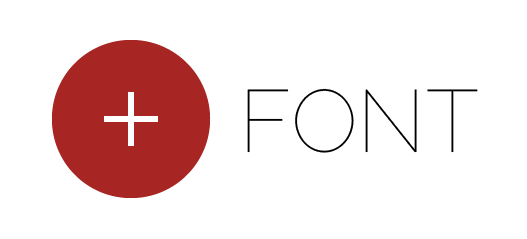One of the very best ways to make working on a computer efficient is to use keyboard shortcuts. You know, Cmd + C to copy and Cmd + V to paste. I am seeing people who have used computers for over fifteen years still using the mouse to do these commands from the menus. That is not very professional at all. I can forgive the users of Illustrator if people are using the contextual menus instead but that is not nearly as fast as the keyboard shortcuts.
Most major applications come with many built in keyboard shortcuts and it is hard learn it all. There is no reason either to memorize them all. Very few people need to use every aspect of any given application anyway. The best way is to learn the shortcuts one by one as you need them and get to know those who you use most often. In this article I want to mention a few things concerning the shortcuts for Illustrator when one is not using the US keyboard.


Illustrator 15 (CS5) comes with a load of ready made shortcuts which can save you a lot of time. There is a problem however that the default shortcuts are made for the US keyboard and if one is using a different “foreign” keyboard layout some very important shortcuts will not work unless you change them. This has in fact been a problem forever in previous versions, not only in Illustrator but in all the Creative Suite. I have spent some (er… huge rather) time through the years to correct this. But I am a shortcut junkie. I just want to make that clear. And I might be able to save you some time.
It’s very easy to change a keyboard shortcut. Just go to Edit > Keyboard Shortcuts… and start typing in shortcuts you want to add or change. But hold your horses a sec. You are not allowed to change the Default set. As soon as you have made the first change you will have to save your changed set under a new name. I recommend to use naming like:
Your name, the application, version number and the date in reversed order YYMMDD. The main reason for this date order is for the sets to be sorted in alphabetical order if we make many. One good thing to remember is that this settings file can be found on the mac in ~/User/Library/Preferences/Adobe Illustrator CS5 Settings/en_GB/ (The en_GB part may be different between countries).
My own sets are named like this: sigurarm_IllustratorCS5_KeyboardShortcuts_110329.kys Keep a copy of this file in another place where you can access it from anywhere and you won’t loose it. For a limited time you can DOWNLOAD my settings file from my Dropbox (Link to a free 2.25 GB free Dropbox account) if you think you can use it. It is at least a good starting point if you want to get all the shortcuts I added and then you can change the ones you need.
The hard part of making and changing shortcuts however is to find out which key combinations are free to use and to avoid changing important shortcuts that are already working fine. Here is a warning: If you chose to use some combination which is already in use you will get a warning soon as you hammer it in but you have already lost the old one. If you want to keep the old one which you could not possibly have known was in use without some help, you have to cancel out of the window and start from your last saved point. So, please save frequently. This can be a tedious job to do.
The default keyboard shortcut setting in Illustrator uses some keys that are not available on my keyboard. For instance Cmd + ; to Hide/Show Guides is not available on my Icelandic keyboard. To type a semicolon on the Icelandic keyboard I need to hold down the Shift key and hit the comma. This breaks this shortcut because it would give me Shift + Cmd + , which is a totally different thing and is a shortcut taken for something else.
If I change this shortcut to Cmd + Æ for Hide/Show Guides, Æ being in the same spot as the semicolon on the US keyboard, it works as expected. In this case where I am using a key that is different from the US keyboard I have to type Æ into right field and then the whole shortcut into the left field. The left field will not change and continues to show the US/UK setting. Usually one only has to type in the new shortcut into the left field. This how I correct the majority of the shortcuts that are using the keys marked in red in the picture.
There is though some problem with the square-bracket buttons for me at least. It could be related to the fact that one of the keys is used for the Icelandic character Ð (Eth) but it is possible that it is working for you on a non-Icelandic keyboard. I can use these buttons to change the diameter of the Symbol Spreyer Tool and the Blob Brush when I use the buttons without modifier keys. But when I want to correct the Send to Back and Bring to Front I cannot get it to behave with the modifier keys. I bypass these important shortcuts to the numeric part of the keyboard, making it Alt + Cmd + +/–
Of the shortcuts I added the most notable are Cmd + E for the Place… and the numbers on the numeric keypad can be used to set transparency in steps of 10%.
I have made a pdf file that shows majority of Illustrators menu items and their keyboard shortcut if there is one. This file could save you a lot of time when changing your keyboard shortcuts. I highlighted the shortcuts I always change or add. You are welcomed to download this pdf here.