[This is a translation of the article I wrote over a year ago in Icelandic.]
Converting RGB colors to CMYK for printing purposes or Color Management, is something we designer have to deal with almost every day. It’s easy to get information about Color Management in books and on the web. I am not going to go through that here but concentrate on other less common conversions.
What I have in mind are color systems that specific industries use for choosing colors. These systems are like RAL which is commonly used for car paint and plastics, NCS which is a common system for house paint colors and many more I am sure you have not heard of.
Your client might call you and say something like this: „There is this company in Germany which is going to paint my new Lear-jet in our company’s colors. They say they need it in RAL colors, what ever that means… “ – and he expects you to know what it means.
The website EasyRGB.com has many of these system and has made these conversions easy. But first you have to have the RGB values of the color you want to convert.
Lets say we want to make this request of turning the company colors to RAL. One of the colors for the jet is Pantone 130 which you probably would have in an Illustrator or InDesign file in CMYK colors. Let’s use Illustrator to get this color over to RGB.
Make a new CMYK file in Illustrator.
Make a square and fill it with Pantone 130. (It could just as well be any CMYK color.)
Convert your file to RGB by going to File > Document Color Mode > RGB Color.
Select the box and to to the Color panel. Click on the CMYK color box (far right, under the 100%)

Now we have the RGB color values.

Then we go to our favorite web browser to EasyRGB.com
Fill in the RGB values in this window and click Match.
We now get a window which shows us how closely the RAL color system can reflect our Pantone color and optional variations.

What I always do is to take a screen shot of this window (Command + Control + Option + Shift + 4) and paste it into the Illustrator file to check the matches. As you see I have a pretty good simulation (not always this good) and can send Match #1, RAL-1012 to the painter.

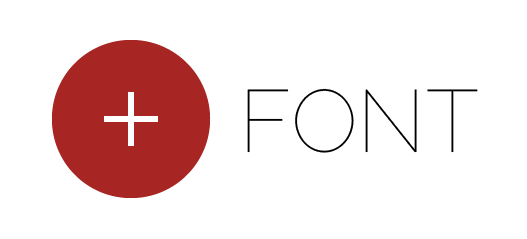
http://www.globalcolorstandards.com/product.php/157/ral-k5
hmmmmmm, nice blog, i ahve came to kmw usefull info threw this blog.abt ral Color Guides